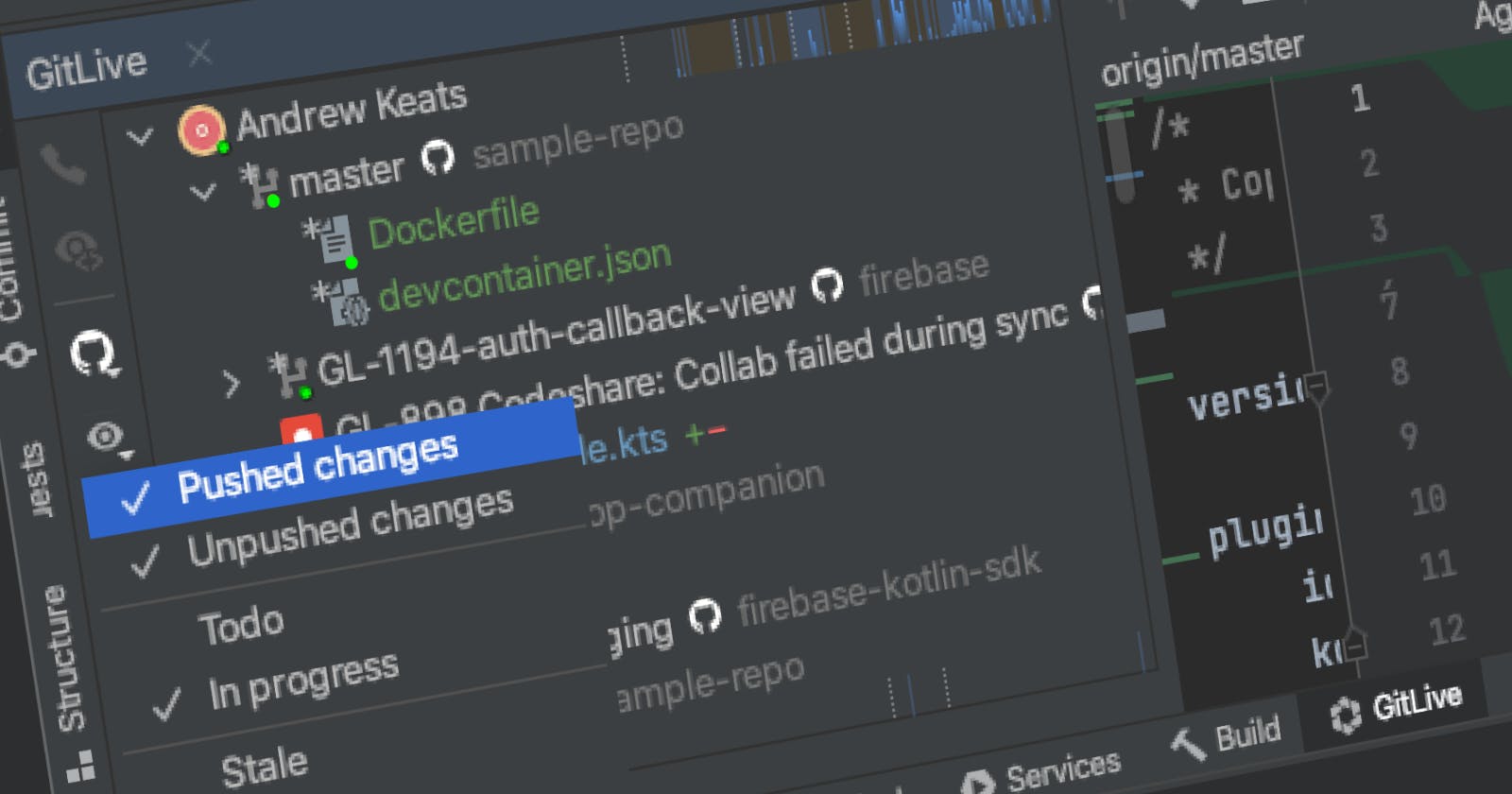With the new tool window, you can now see all work in progress across your entire team in a single view, it's like a branch-based version of github.com/pulls but updated in real-time directly inside IntelliJ 🤯
The tool window shows every branch ahead of the default branch for every repository in your organization, grouped by the author (the last commit to a branch determines the author).
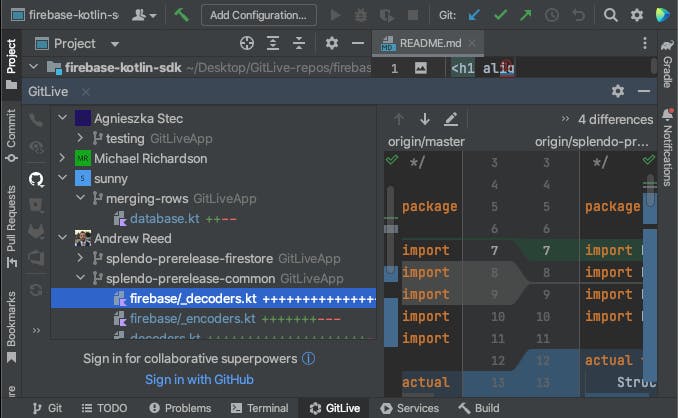
You can expand a branch to see a list of the changed files and click on a file to open a diff compared to the default branch of the repository.
All this works completely offline but if you sign in, you'll unleash the full power of the tool window!
Sign in with GitHub, GitLab, Bitbucket or Azure DevOps (support for other services will be added soon) and you'll switch from offline to real-time mode.
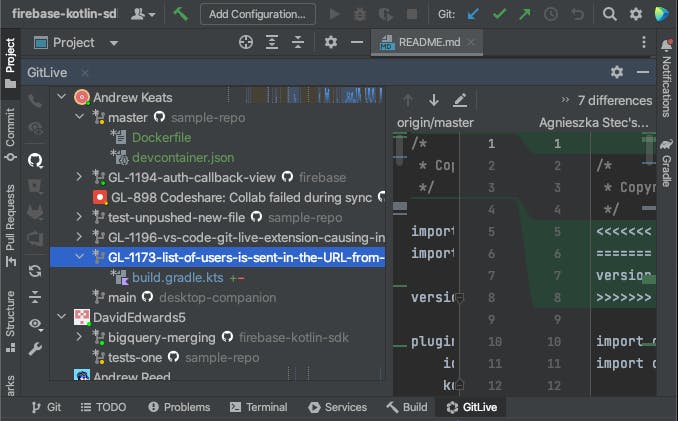
Compare the screenshot above to the offline mode screenshot and you'll notice the following additions to the UI:
- The online indicators on avatars, branches and files will show you which of your teammates are online, their current branch and the file they currently have open in their editor.
- The modified indicator (*) will show you which branches and files contain changes that have not yet been committed or pushed to the remote. These changes are also visible in the diff opened by clicking on the file.
- See the related issue for a branch along with the option to open the issue directly within your issue tracker once you've connected one.
Enhanced team filters
With the tool window now showing you every branch ahead of the default branch from all the repositories in your organization it can easily start to be a case of information overload.
So we’ve added 4 new filters in the tool window, in addition to the existing pushed/unpushed changes filters, to help you find the teammates, branches and changes you are interested in.
To open the team filters, click on the eye icon in the menu bar.
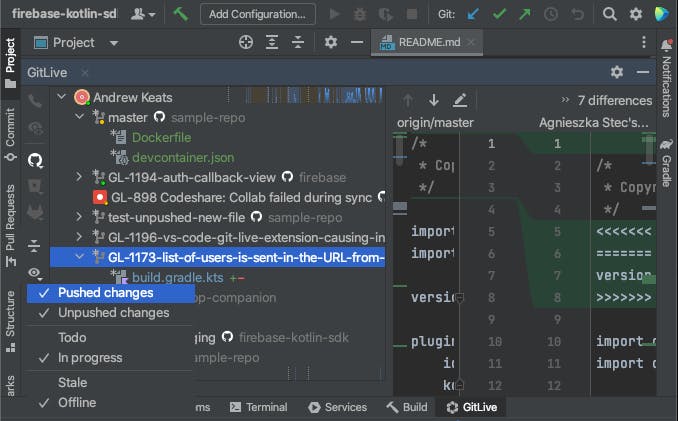
🔸 Pushed Changes. Turning off pushed changes will hide teammates, branches and files without any local, unpushed changes. 🔸 Unpushed Changes Turning off unpushed changes will hide teammates, branches and files without changes that have been pushed to the remote repository (marked with an asterisk).
👉 Both pushed and unpushed changes are on by default and you can turn off either but not both, unpushed changes are only available if you're signed in.
🔸 Todo. This option will show the issues assigned to a teammate that are not yet associated with a branch. 🔸 In progress. This option shows issues associated with a branch and branches without an associated issue.
👉 In progress is on by default whilst todo is off and requires you to connect your issue tracker, you cannot turn both off.
🔸 Stale. By default the teammates, branches and issues that have not been modified in 3 months are hidden, turn this on to show them. 🔸 Offline. Turning offline off will hide teammates who are currently offline and the branches of online teammates that they are not currently working on.
👉 Stale is off by default whilst offline is on, you can have either on or off. Note that turning on stale can result in a lot of results!
That’s it for now, we would love to know what you think of these updates and how we can make GitLive better for you, so please reach out via the comments section below.
Don't have the GitLive plugin installed yet? You can find it here, and if want to learn more about the latest release check out this blog post.